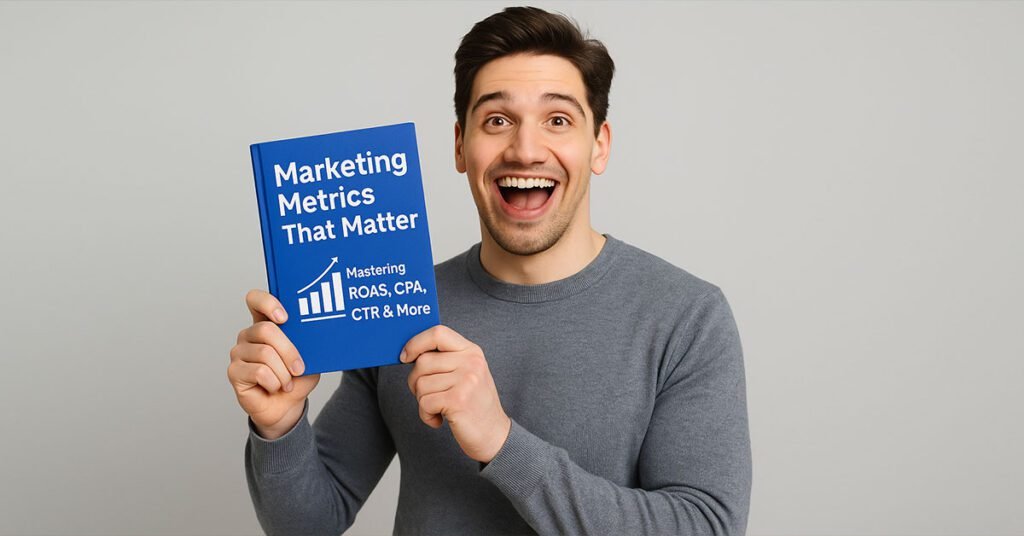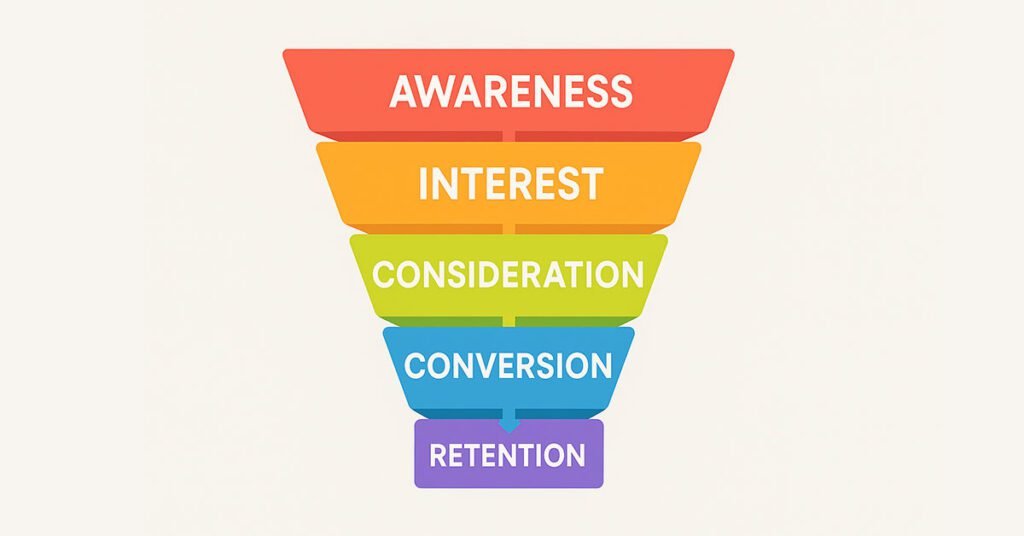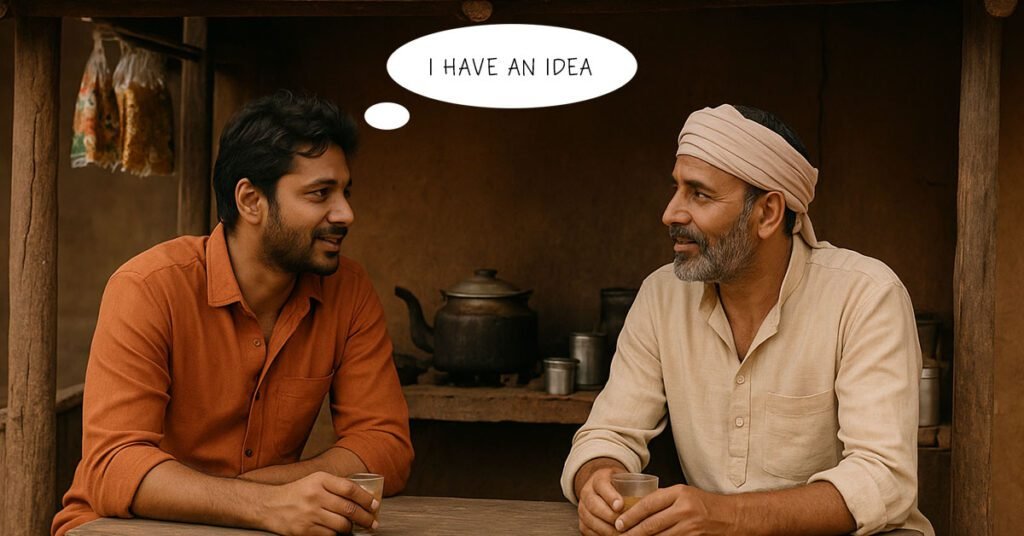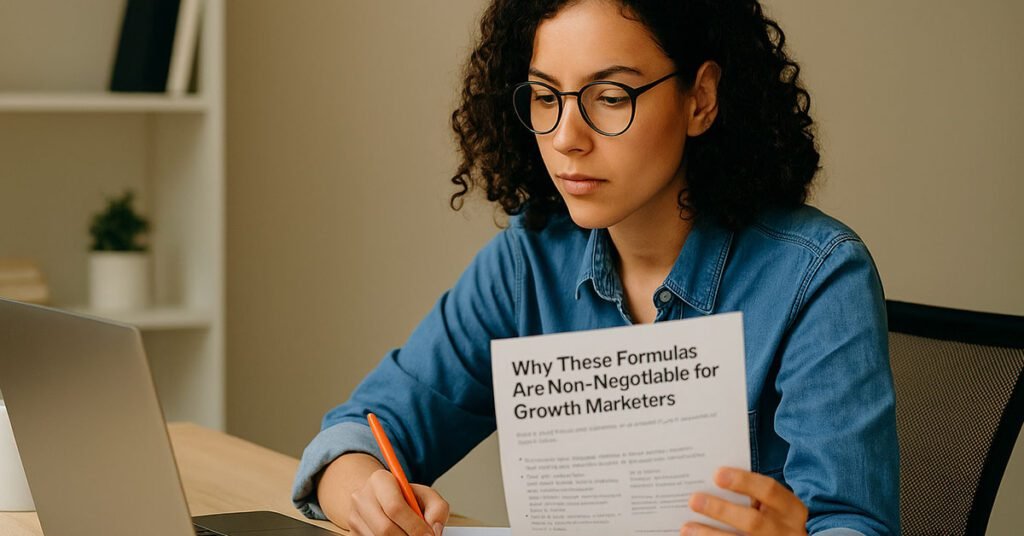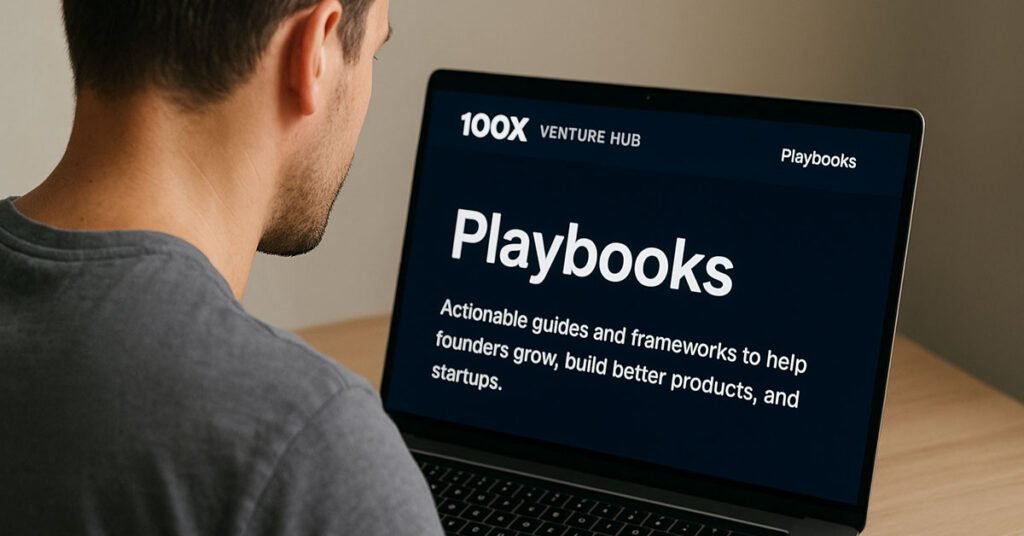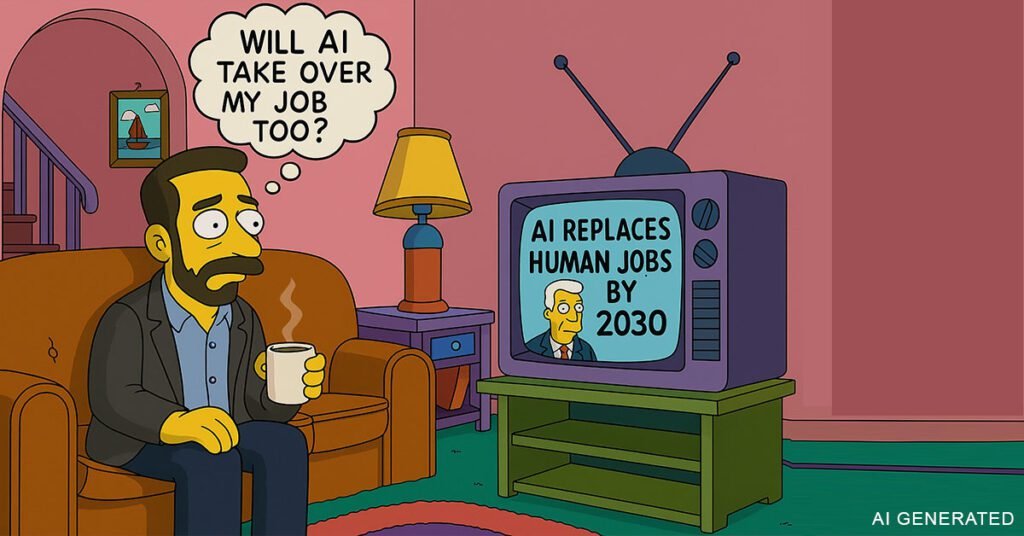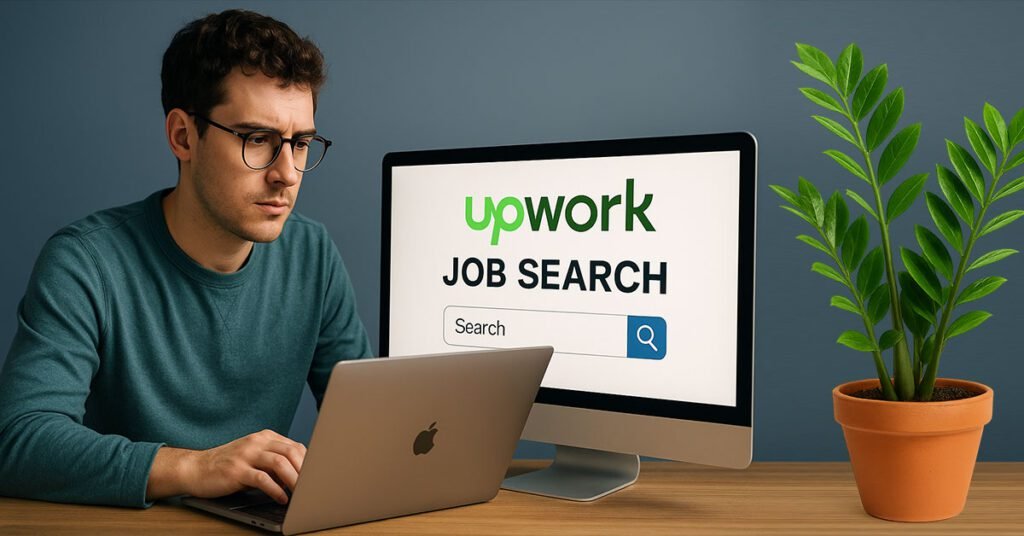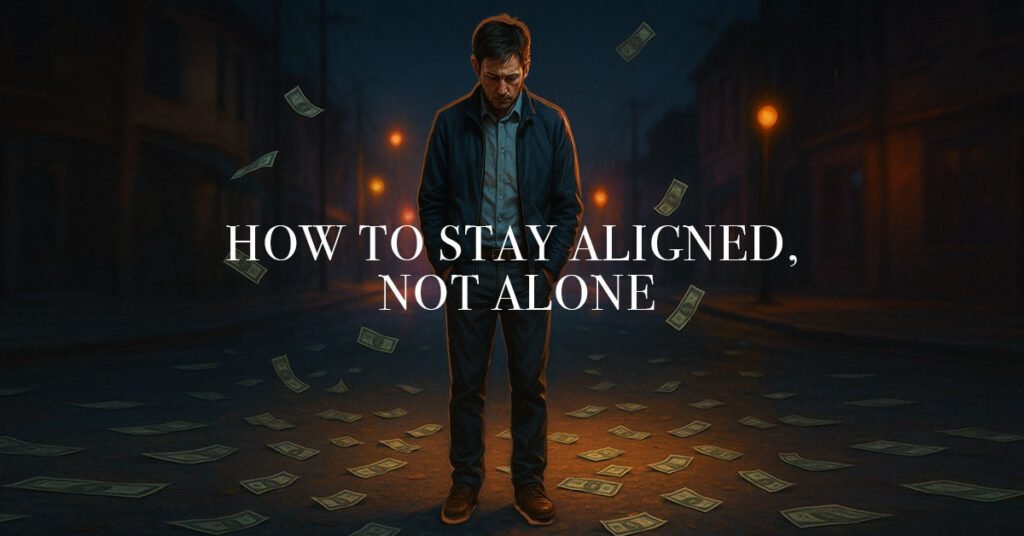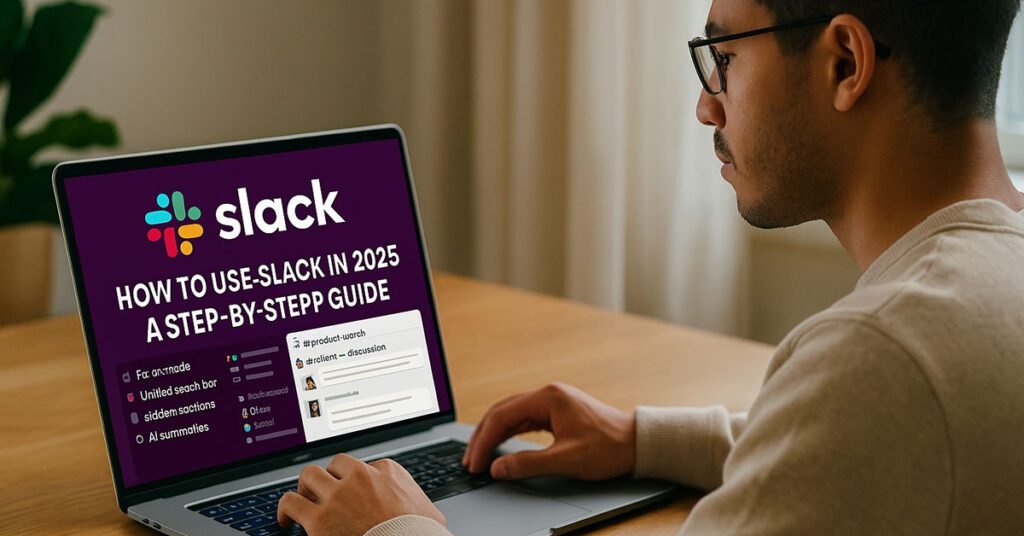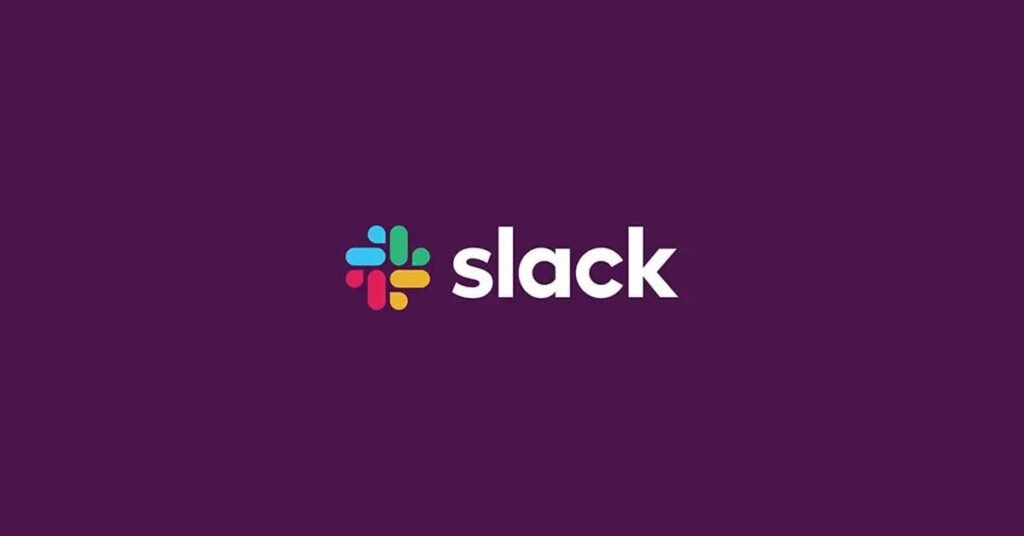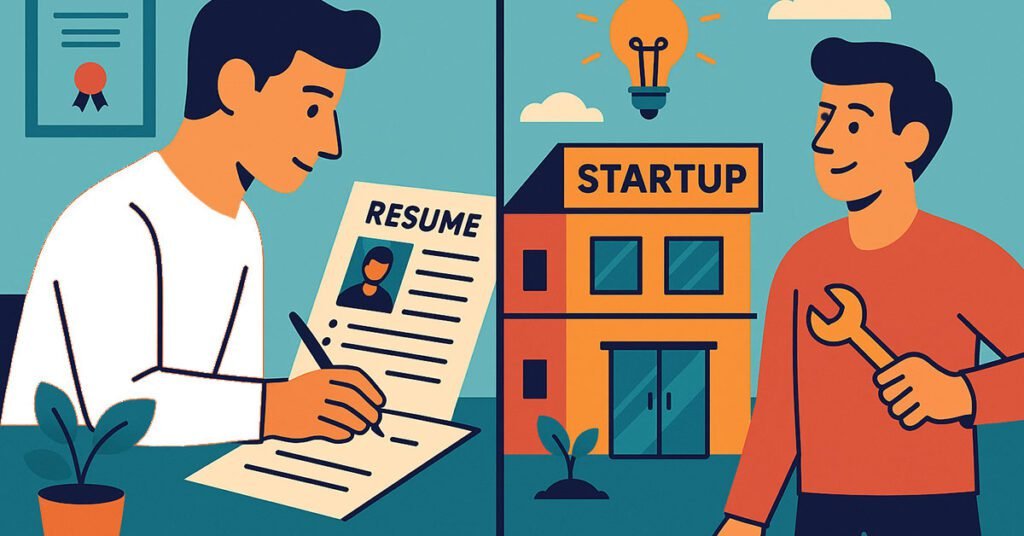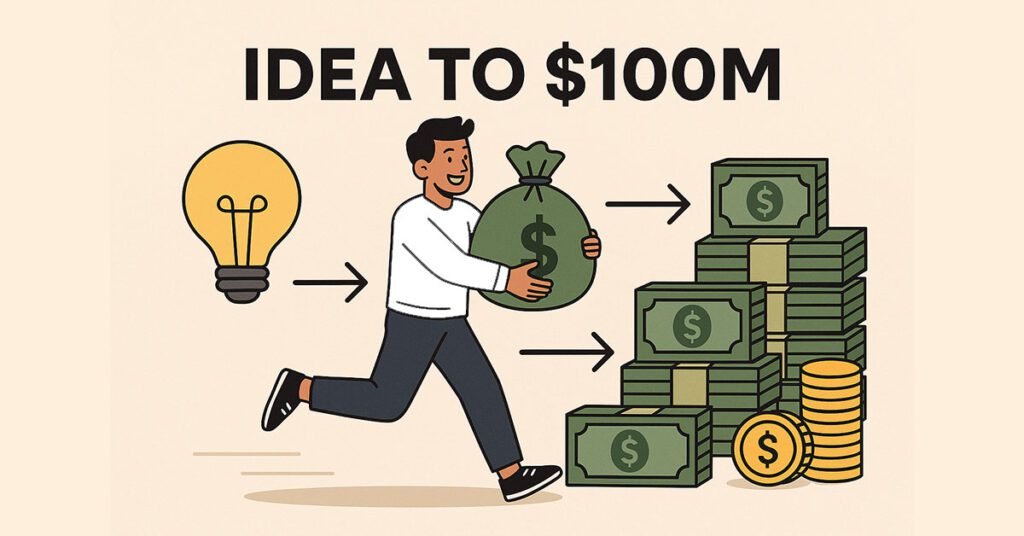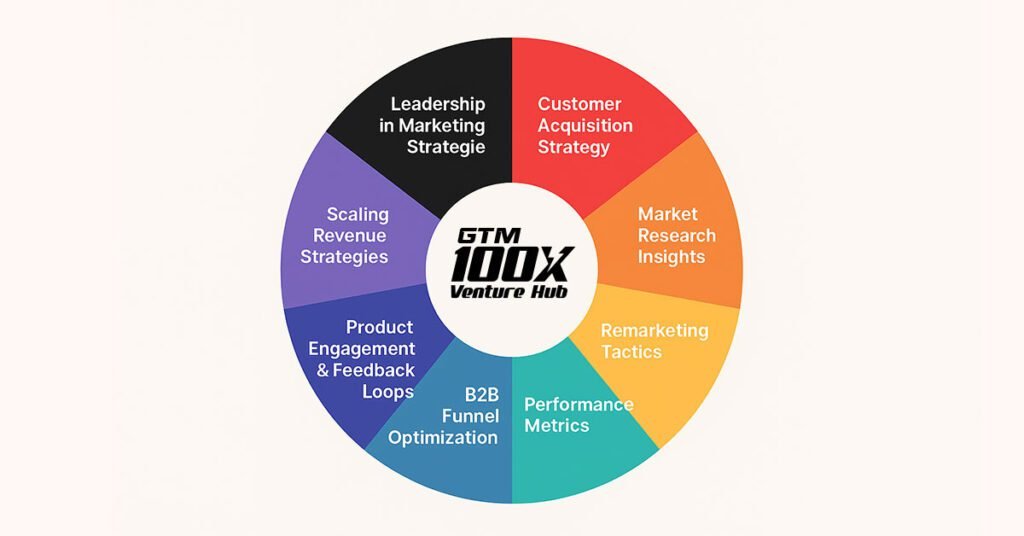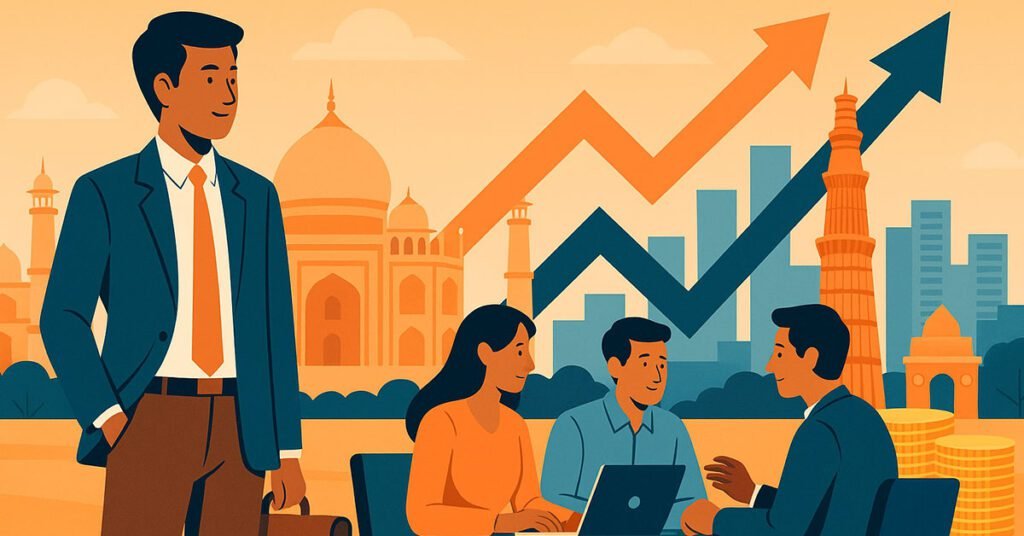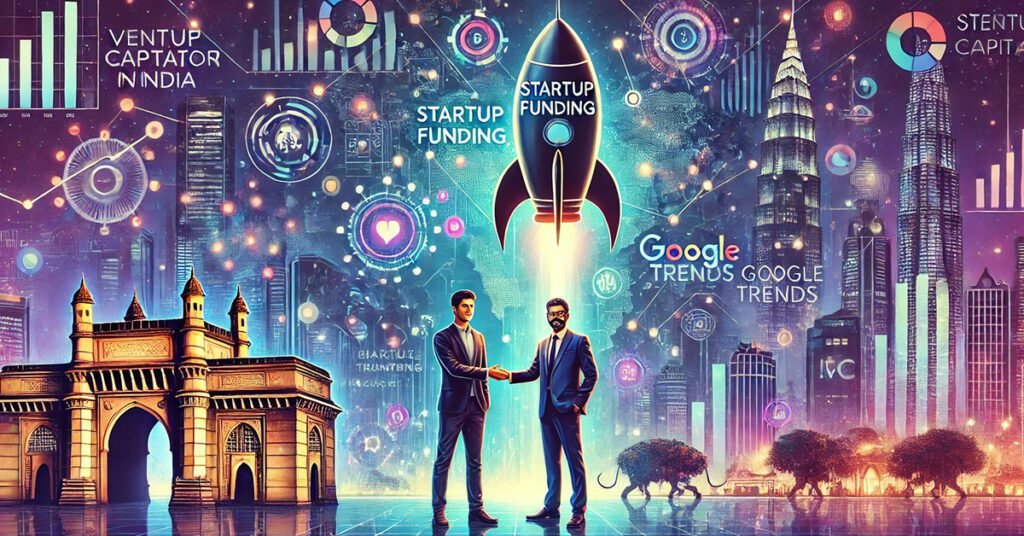How to Use Slack in 2025: A Step-by-Step Guide for Teams & Creators
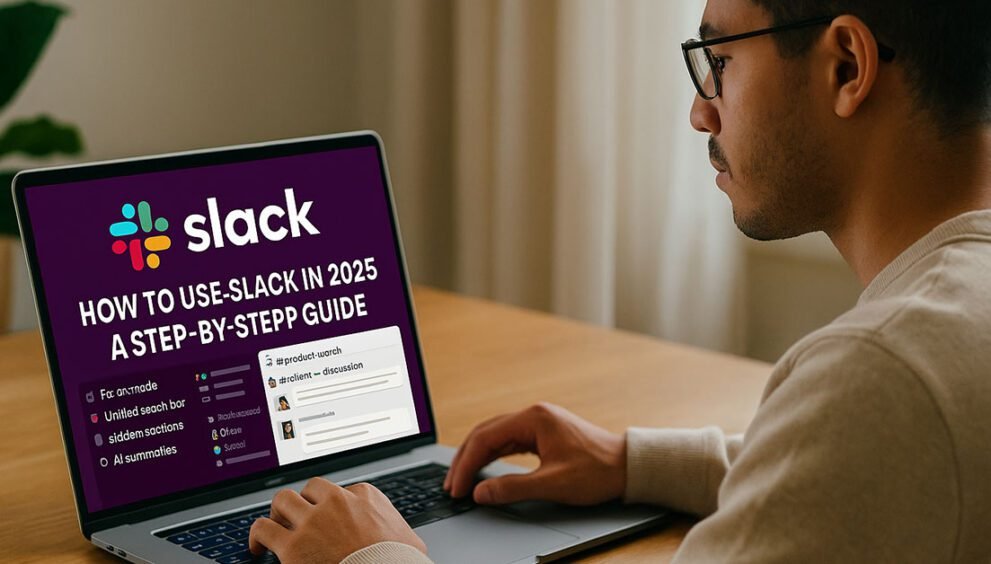
Whether you’re running a fast-paced startup, leading remote teams, or building a thriving online community — Slack is still one of the most powerful tools to keep everyone aligned in 2025.
But with so many updates and AI integrations added recently, you might be wondering:
“How do I use Slack effectively without getting lost in threads, pings, and bots?”
This blog is your go-to, simplified guide. Let’s dive in step by step:
🔹 Step 1: Create or Join a Workspace
Slack runs on workspaces — digital HQs for your team or community.
👉 To create a new workspace:
- Go to slack.com.
- Click “Create a new workspace.”
- Use your work email to register.
- Name your workspace (e.g., “Marketing Team” or “Visionary Builders”).
- Invite your team via email.
👉 To join an existing workspace:
- Click the invite link shared by the workspace admin or
- Use “Find your Slack workspace” on the login screen.
🔹 Step 2: Set Up Channels
Channels are where conversations happen — organized by topic, team, or project.
✳️ Public Channels (#)
- Open to everyone in the workspace.
- Ideal for company-wide announcements, fun chats, etc.
🔒 Private Channels (🔒)
- Only visible to invited members.
- Great for confidential teams like Finance, HR, or Leadership.
Example:#product-launch for public updates#client-x-discussion for private collaboration
🔹 Step 3: Understand the Home Layout (2025 Updates)
Slack’s latest design (as of 2025) is streamlined with:
✅ Focus Mode – Minimizes distractions by muting all but selected channels
✅ Unified Search Bar – Powered by AI to find messages, docs, and decisions faster
✅ Sidebar Sections – Group your DMs, projects, and channels into folders
✅ AI Summaries – Quickly catch up with one-click recaps of unread threads
Pro Tip: Pin your most-used channels and folders to the top of the sidebar.
🔹 Step 4: Use Threads (Properly)
Threads = Clean conversation flow.
Instead of replying directly in a busy channel:
- Hover over the message → Click “Reply in thread.”
- All replies stay tucked neatly under the original message.
This prevents clutter and confusion.
🔹 Step 5: Master Messaging & Formatting
Quick Actions:
@name= Mention someone/remind= Set reminders/poll= Run quick polls
Formatting Tips:
*bold*,_italic_,~strikethrough~- Use
>>>for quoting, and triple backticks ‘‘‘“`‘‘‘ for code blocks
🔹 Step 6: Use Slack AI & Apps
Slack now integrates deeply with AI and popular tools.
AI Features (2025):
- Smart Replies: Suggested responses via Slack AI
- Message Summarization: TL;DR for long threads
- Actionable Recaps: Get daily digests with tasks and meeting notes
Top Integrations:
- Google Drive / Notion / Trello
- Zoom / Microsoft Teams
- GitHub / Asana / Zapier
You can find them under “Apps” → Browse App Directory.
🔹 Step 7: Stay Organized with Notifications
Avoid burnout by customizing notifications:
Go to:
Preferences → Notifications
- Mute noisy channels
- Set keywords you care about
- Turn on Do Not Disturb (DND) during focus hours
🔹 Step 8: Slack on Mobile & Desktop
Install Slack on all devices for seamless sync:
- iOS & Android app
- Mac / Windows desktop app
- Or use directly from browser
Bonus: You can use voice messages or huddles on mobile too!
🔹 Step 9: Run Huddles and Clips
2025 Slack focuses on async + fast sync communication.
🎧 Slack Huddles:
- Instant voice/video calls inside any channel or DM
- Collaborative screen sharing and whiteboard
📹 Slack Clips:
- Record short updates for async review
- Ideal for remote standups or product demos
🔹 Step 10: Set Status and Profile
Let your team know what you’re up to:
- Click your avatar → Set status (
In a Meeting,WFH,AFK, etc.) - Add your bio, timezone, and contact info to your profile
⚡ Bonus: Slack Best Practices in 2025
✔ Keep channels organized and named clearly
✔ Avoid unnecessary DMs — use threads
✔ Use emojis for engagement 👍 🙌 🔥
✔ Don’t over-notify — tag responsibly
✔ Use pinned messages for key info
✔ Encourage async culture with clips and AI summaries
✨ Final Thought
Slack is no longer just a chat tool — it’s your digital workspace HQ.
When used well, it can boost productivity, improve transparency, and foster a more connected culture — whether you’re a 3-person startup or a 3000-member team.
Disclaimer
This content is AI-altered, based on generic insights and publicly available resources. It is not copied. Please verify independently before taking action. If you believe any content needs review, kindly raise a request — we’ll address it promptly to avoid any concerns.